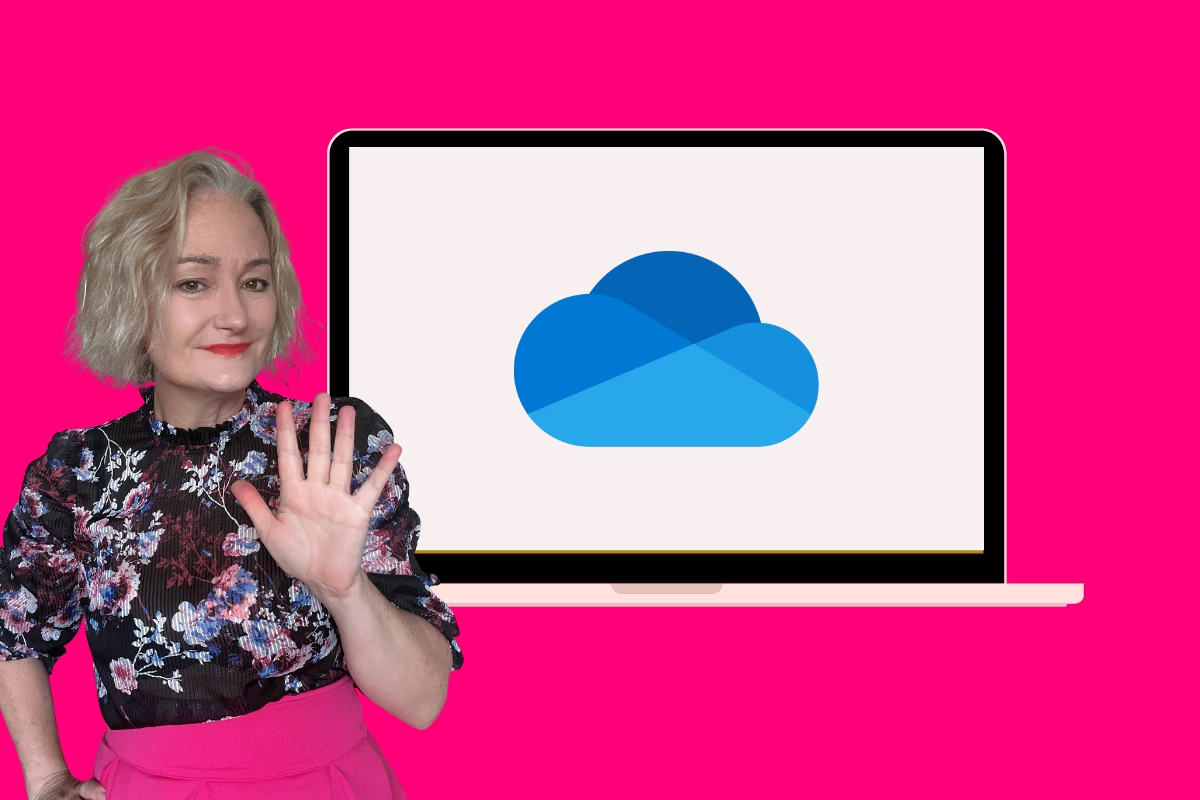
Let’s be real for a moment. Keeping your digital life organised is tough, isn’t it? I know, I know, I’m supposed to be the SharePoint expert, the person who has everything sorted. But even I’ll admit, sometimes my OneDrive looks like a digital version of that desk you shove everything into when you have unexpected visitors. And, if I’m being brutally honest, my desktop is often a digital junkyard until I have to present my screen in a meeting. So, if you’re feeling a bit lost in your files, you’re not alone.
After years of battling the digital clutter monster, I’ve come up with a few tricks that have genuinely helped me keep my OneDrive (mostly) under control. So, here are my top five tips, straight from someone who’s been there, done that, and got the virtual t-shirt.
1. Embrace Folders (But Don’t Go Overboard)
Yeah, I know, folders sound basic. But they’re the foundation of any organised system. I’ve seen people go wild with nested folders, and trust me, that’s just creating a maze. Instead, I try to keep it simple. Think of broad categories like “Projects,” “Clients,” “Personal,” and maybe a “Templates” folder. For instance, if you’re in HR, you might have folders for “Recruitment,” “Employee Onboarding,” and “Policy Documents.” Keep it logical and easy to navigate.
2. Create a “Scratch” Folder for In-Progress Documents
This one’s a lifesaver for those of us who work on multiple documents at once. I have a folder called “Scratch” where I throw all my in-progress files. It’s like a temporary holding pen. This stops my main folders from getting cluttered with half-finished work. Then, at the end of the day or week, I move the finalised documents to their proper homes and delete the drafts I don’t need. It’s like giving your digital workspace a daily clean.
3. Use Visual Clues by Colour-Coding Folders
We’re visual creatures, so why not use that to our advantage? I colour-code my folders based on priority and what I’m currently working on. For example, I use Pink for personal files (because that’s my favourite colour) and green for those folders that are currently active projects. I’ll also, if I’m working on something constantly and can’t find my folder, I’ll randomly make some folders orange or another colour to stand out. It is not a rigid system and seems like a small thing, but it makes a big difference.
4. Use Shortcuts to SharePoint Libraries
If you’re working with SharePoint, you know how much easier it makes collaboration. But navigating to those libraries can be a pain. I create shortcuts to my most frequently used SharePoint libraries and place them directly in my OneDrive. This means I can access them just like any other folder on my computer. If I don’t put shortcuts in OneDrive to those areas on SharePoint that I frequent, my desktop will become a dumping ground as I know myself and will deem it too hard. Making shortcuts to those areas means I don’t have to hunt around for the folder, it is right there.
5. Spend 5 Minutes Tidying Up Each Day
This might sound like a small thing, but it’s incredibly effective. Set a timer for five minutes each day to tidy up your OneDrive. Move files, delete duplicates, and rename anything that’s confusing. It’s amazing how much you can accomplish in just five minutes. It’s like the “5-minute rule” for housework, but for your digital files.
Ultimately, keeping OneDrive organised is an ongoing process. It’s about finding what works for you and sticking to it. Don’t be afraid to experiment and tweak your system until it feels right.
So, go on, give these tips a try. You might just find your digital life becomes a little less chaotic. And remember, even the experts have their moments of disorganisation!




