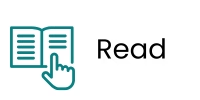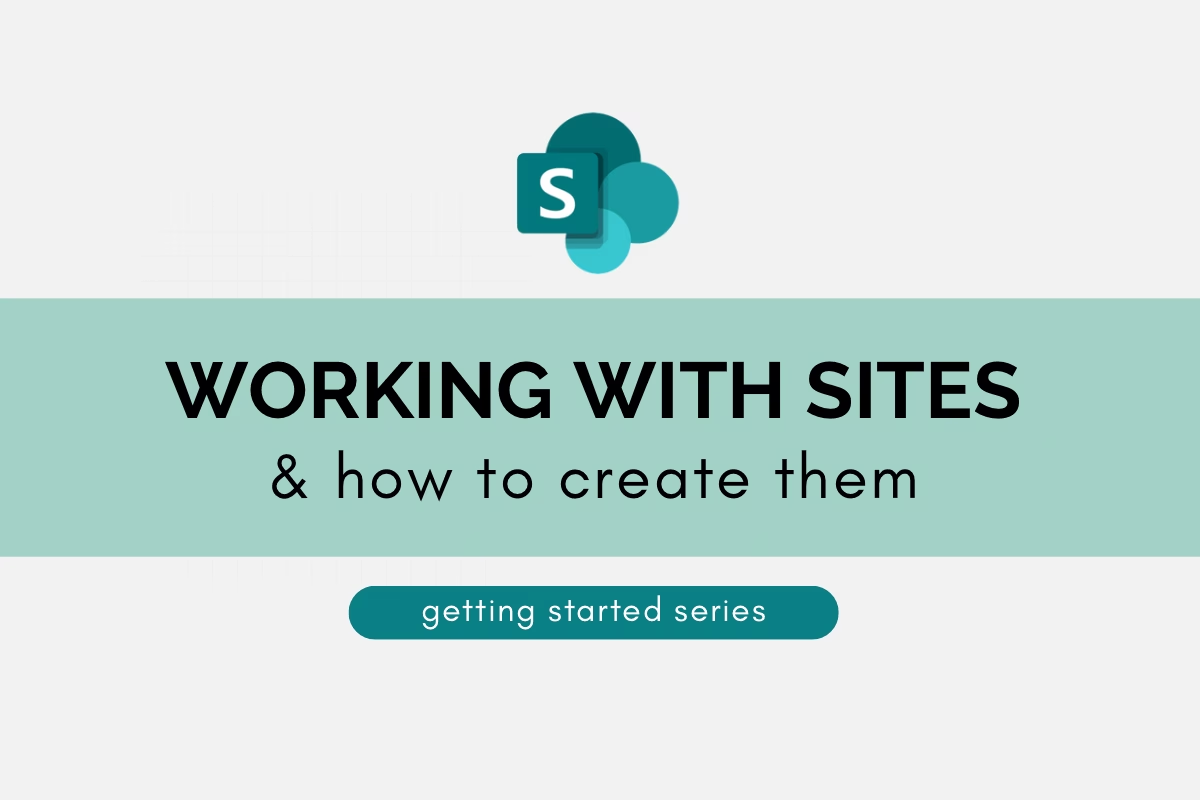
What is a SharePoint Site?
Welcome to the second post in our Getting Started Blog Series: “What is a SharePoint Site?” A SharePoint site is essentially a container designed to manage and store content, information, and applications in a centralised location. It serves as a hub for collaboration, allowing teams to work together efficiently by sharing documents, data, and other resources within a secure and organised framework.
Each site can be customised to fit the specific needs of a project or team, providing a tailored environment that supports various business processes. Additionally, SharePoint sites facilitate seamless collaboration by integrating with other Microsoft tools, enabling users to access and edit content directly from familiar applications like Office 365 and Teams.
Team Sites vs. Communication Site
When creating a site in SharePoint, you have the option to choose between two primary templates: a Communication site and a Team site. A Communication site is ideal for broadcasting information to a wide audience. It is used to share news, reports, and other information with many people across the organisation. This type of site is best suited for scenarios where a few people create content for many to read. On the other hand, a Team site is designed for collaboration within a group. It is used when multiple members need to create and manage content, share files, and collaborate on projects. This site is best suited for team collaboration, project management, and ongoing communication among a specific group of people.
Refer to the table below to determine what type of template to use when creating your site.
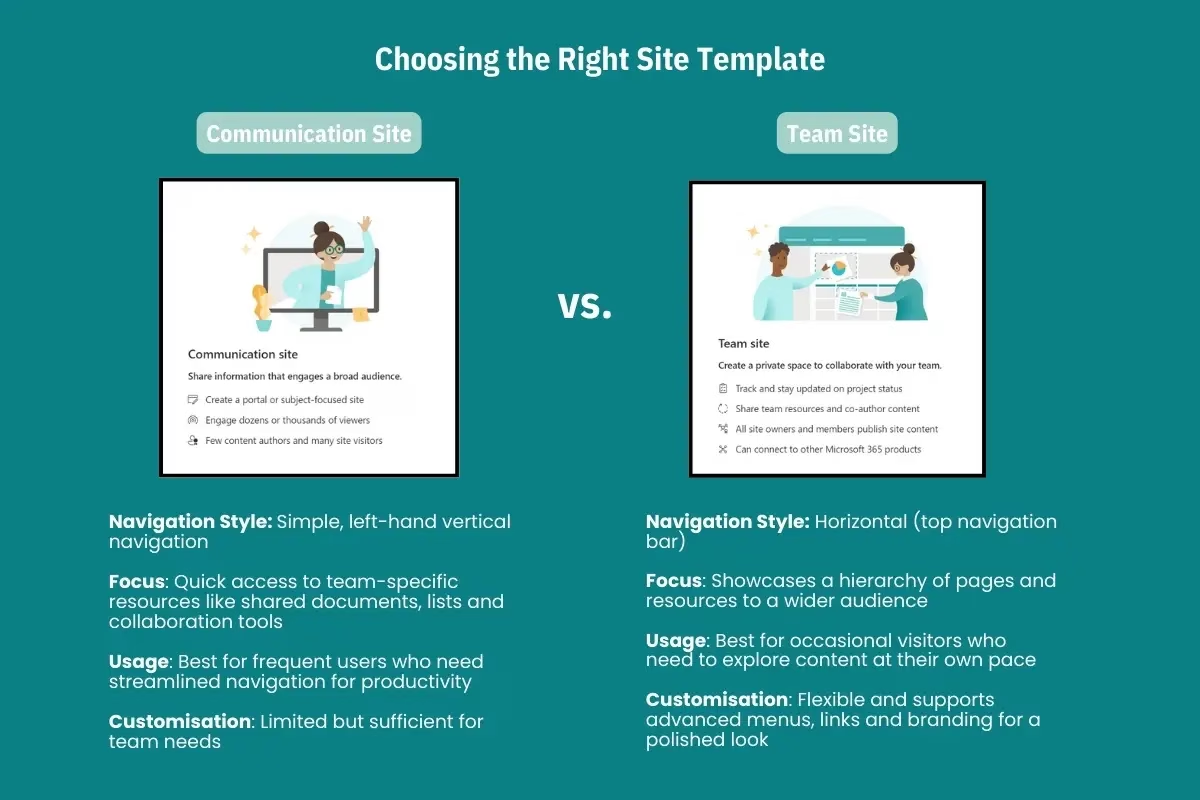
How to Create a SharePoint Site
-
- Log in to your Office 365 account and navigate to the SharePoint home page.
-
- Click on the Create site button located at the top of the page.
-
- Choose the type of site you want to create: Team site or Communication site.
-
- Enter the site name and, if desired, a description for your site.
-
- Specify the site’s privacy settings: “Public” or “Private“.
-
- Click “Next“.
-
- Add additional owners and members to the site, if necessary.
-
- Click “Finish” to create your site.
Once your site is created, you can start customising it by adding web parts, creating libraries, and configuring settings to suit your team’s requirements.
Now that you have learn’t how to create a new site and about the different site templates available, move onto the next post in the Getting Started Series on All about Navigating SharePoint.
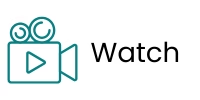
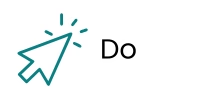
Further Resources
For further reading on SharePoint Sites refer to the following posts:
How to Create a Team Site
How to Create a SharePoint Site in 5 Easy Steps
SharePoint Site Templates Explained