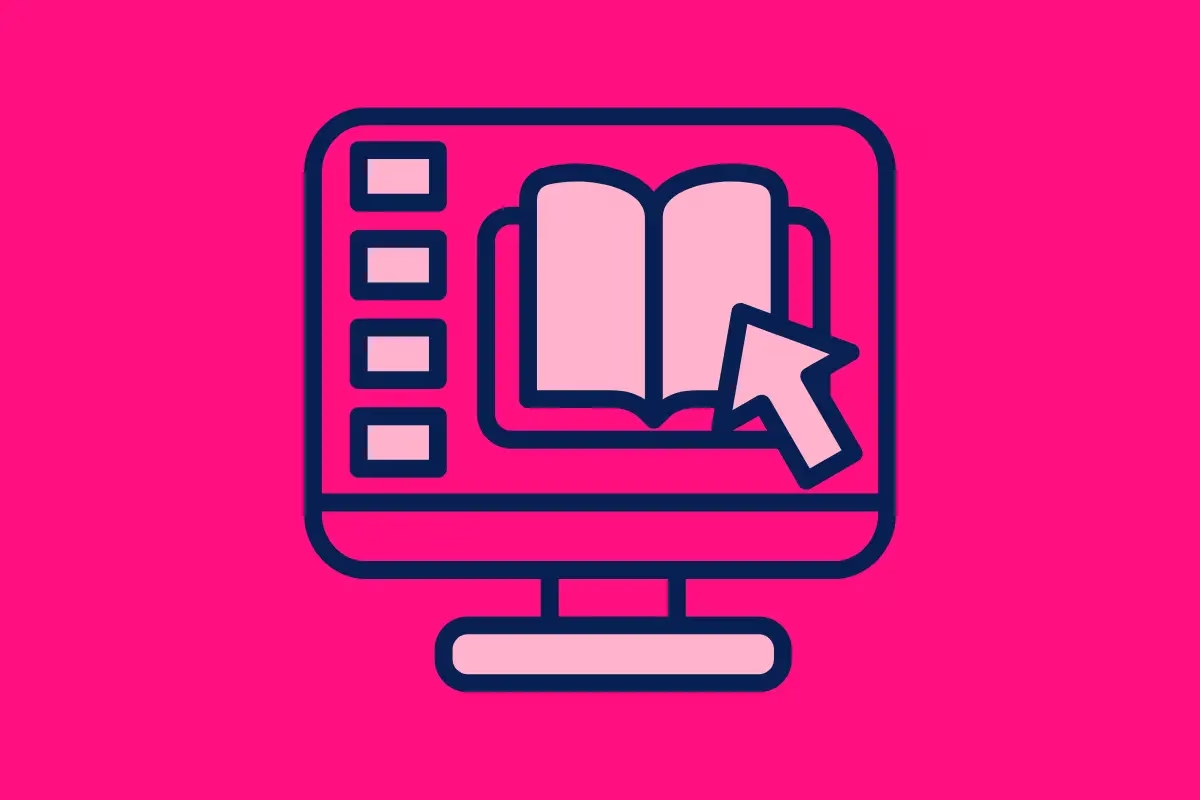
So, what is a document library in SharePoint? When you first start using SharePoint, you’ll quickly come across document libraries. These are one of the core building blocks of any SharePoint site, and understanding them is crucial for organising your content effectively. In this post, I will explain what a document library is, what you get by default in a SharePoint site, and when it makes sense to create a new one. Let’s get started!
What is a Document Library?
A document library in SharePoint is a secure location where you can store, manage, and share files. Think of it as a specialised folder with extra features designed for collaboration, version control, and metadata tagging. Unlike a traditional folder, a document library lets you:
- Organise Files with Metadata: Add columns to categorise and filter your files easily.
- Control Versions: Automatically track changes to files and restore previous versions.
- Collaborate in Real Time: Multiple people can work on the same file simultaneously in apps like Word or Excel.
- Set Permissions: Control who can view or edit the files.
- Search Efficiently: Quickly find files with advanced search capabilities.
In short, a document library is much more than a simple folder—it’s a powerful tool for organising and collaborating on your content.
The Default Document Library: Shared Documents
Every SharePoint site you create comes with a default document library called Shared Documents. This is where you can start storing files right away without any additional setup.
Here are some key features of the default library:
- Preconfigured Settings: It’s ready to use with basic settings that suit most use cases.
- Customisable: You can add columns, views, and metadata to tailor it to your needs.
- Integrated with Microsoft 365: Files in this library are accessible from Teams, OneDrive, and other Microsoft 365 apps.
While the default library works well for many scenarios, there are times when you’ll want to create additional libraries to better organise your content.
When Should You Create a New Document Library?
Here are some common scenarios where creating a new document library is the best choice:
1. When You Need Unique Permissions
If a specific set of files needs to be restricted to a particular group of users, creating a new library with custom permissions is the way to go.
2. For Different Categories of Content
Organising unrelated content in separate libraries makes it easier to manage and search for files. For example:
- Policies and Procedures
- Project Documents
- Marketing Collateral
3. To Manage Large Volumes of Files
SharePoint libraries have limits on how many files they can handle efficiently. If you’re managing thousands of files, splitting them into multiple libraries can improve performance.
4. When You Need Unique Metadata
If one group of files requires entirely different metadata (columns) than others, creating a new library simplifies management. For instance:
- A library for contracts might need columns for “Expiration Date” and “Client Name.”
- A library for training materials might use “Topic” and “Skill Level.”
5. For Document Retention Policies
Some documents need to be retained for specific periods due to compliance requirements. Separate libraries make it easier to apply unique retention policies.
6. For Different Teams or Departments
If different teams or departments use the same site, giving them their own libraries helps keep content organised and relevant.
How to Create a New Document Library
Creating a new document library in SharePoint is easy! Here’s a quick guide:
- Go to Your SharePoint Site.
- Click on the Settings Gear ⚙️ and Select Site Contents.
- Click on New and Choose Document Library.
- Give Your Library a Name.
- Customise Your Library by adding columns, set up views, or apply metadata as needed.
- Start Uploading Files!
Recommended Reading: Advanced Document Library Best Practices
This article covers the basics, but if you’re ready to dive deeper into managing document libraries, check out my article on advanced document library best practices. Topics include:
- Setting up custom metadata and views.
- Using Power Automate to streamline file management.
- Advanced permissions management.
- Retention policies and compliance.
Conclusion
Document libraries are the backbone of any SharePoint site. Whether you’re just starting with the default Shared Documents library or creating new libraries for specific needs, understanding when and why to use them will set you up for success. Take some time to plan your libraries based on your content and team requirements, and you’ll have a well-organised, user-friendly SharePoint site in no time.
Got questions or want to share your experience? Let me know in the comments below!
Happy SharePointing!



