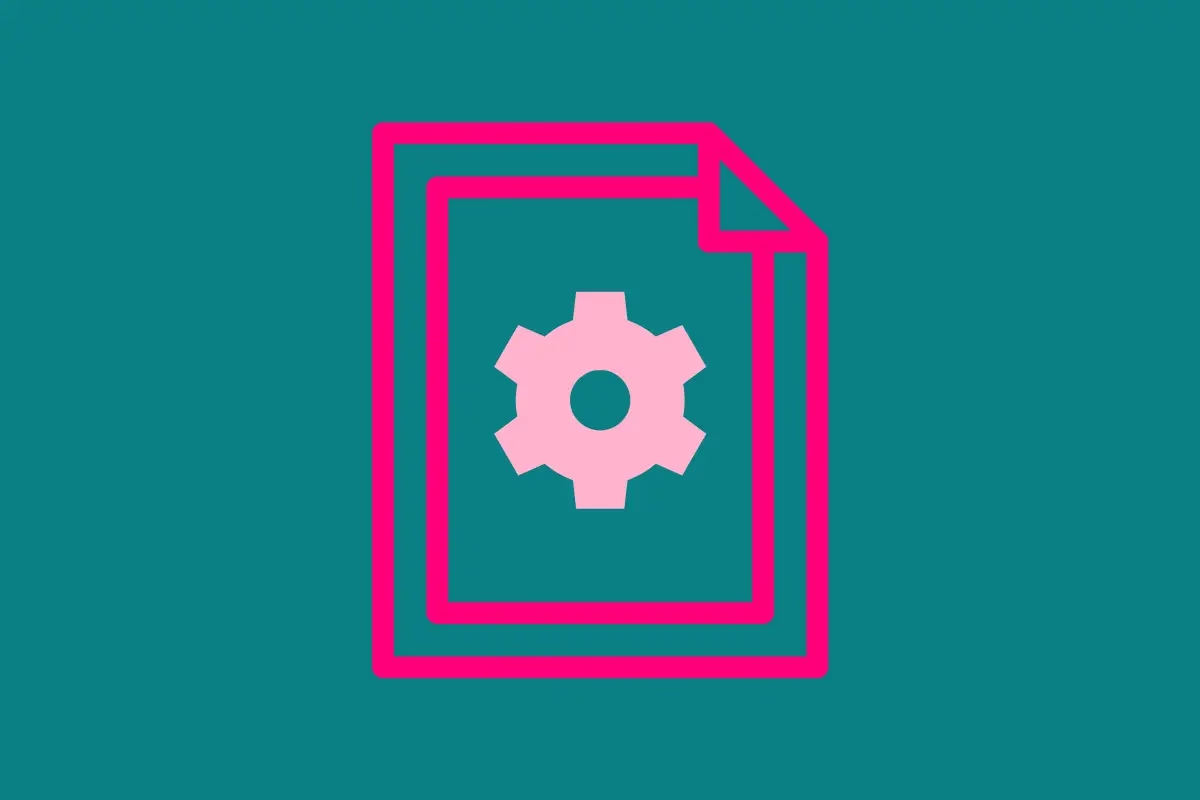
What Are Document Sets in SharePoint?
Document sets in SharePoint are powerful tools for organising and managing groups of related documents. Think of a document set as a special folder that brings together multiple documents and applies shared metadata, workflows, and versioning. They’re especially useful when you need to manage documents as a single unit, making them an excellent solution for projects, legal cases, or training programs.
Unlike regular folders, document sets allow you to define templates for the documents inside, add custom metadata, and even create unique views tailored to your needs. This streamlines collaboration and ensures consistency in how documents are organised and tracked.
Why Use Document Sets?
Document sets are ideal for scenarios where multiple documents share common metadata or need to be grouped logically. Here are a few examples:
- Programs and Projects: For project management, document sets can house project plans, budgets, schedules, and progress reports. Shared metadata like project name, manager, or deadline keeps everything organised and easy to find.
- Legal Documents: For legal teams, a document set can store contracts, agreements, and case notes related to a specific client or case. Common metadata like client name, case ID, or status ensures quick access to relevant information.
- Training Modules: Document sets work well for training materials, grouping together videos, manuals, assessments, and presentations. Metadata like module name, course level, or instructor helps track and manage resources effectively.
Benefits of Document Sets
- Centralised Management: Keep all related documents in one place with shared metadata.
- Consistency: Apply document templates to ensure uniformity across your content.
- Enhanced Collaboration: Allow team members to work together within a structured environment.
- Custom Views: Tailor the view inside the document set to focus on the most relevant metadata or documents.
- Workflows: Automate processes like approval or review for the entire document set.
How to Create a Document Set in SharePoint
Here are the basic steps to create and configure a document set in SharePoint:
Enable Document Sets: Ensure that document sets are enabled in your site collection settings. Go to Site Settings > Site Collection Features and activate the Document Sets feature if it’s not already active.
Create a New Content Type
- Navigate to Site Settings > Site Content Types.
- Click Create and select Document Set as the parent content type.
- Name your content type (e.g., “Project Document Set”) and save.
- Configure Metadata: Add site columns or custom columns to your document set content type to capture relevant metadata (e.g., project name, start date, owner).
Add Templates:
- Edit your document set content type.
- Upload templates for the default documents (e.g., project charter, budget template) that should be included whenever a new document set is created.
Assign the Content Type to a Library:
- Go to the document library where you want to use the document set.
- Enable content types in the library settings and add your new document set content type.
Create a New Document Set:
- In the library, select New and choose your document set.
- Enter the metadata and start adding or uploading documents.
Conclusion
Document sets are a game-changer for managing related documents in SharePoint. Whether you’re handling complex projects, organising legal files, or building training resources, they provide structure, consistency, and efficiency. By using document sets, you can take your SharePoint organisation to the next level and make collaboration more seamless for your team.
Start experimenting with document sets today to see how they can simplify your workflows and improve your document management strategy!



