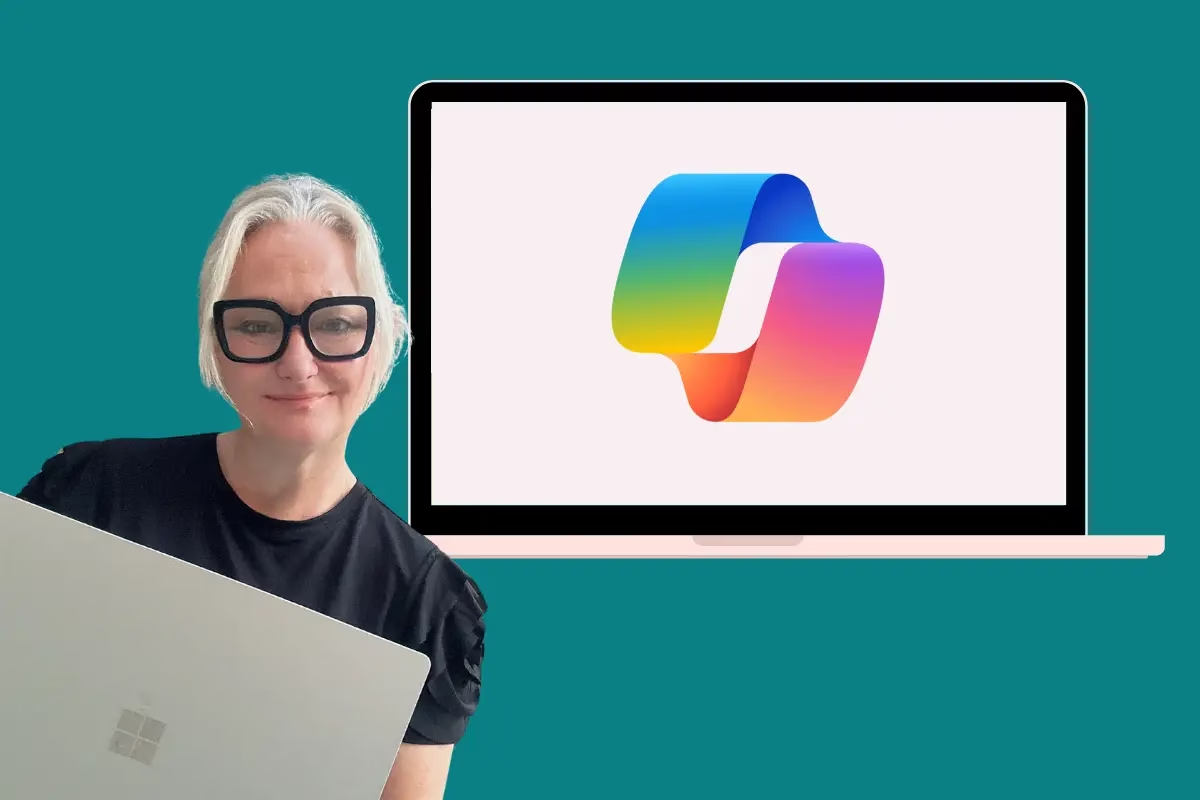
When Microsoft Copilot was introduced, I knew it had potential, but I didn’t realise just how much of a game-changer it would be for my daily work. Whether it’s managing SharePoint libraries, drafting emails, or preparing for client meetings, Copilot has quickly become an indispensable part of my routine. Here are the real-life, practical ways I use Microsoft Copilot every day to save time, stay organised, and be more productive.
Get My Best SharePoint Tips (and Two Free Guides)
Join 1,000+ readers and get the SharePoint Quick Start Guide and the Microsoft 365 Collaboration Guide (normally $19) instantly — plus a new freebie every Friday.
Subscribe & Get the Free Guides1. Summarising Action Items from Meetings
After a Teams meeting, I use Copilot to summarise the key points and list action items. It saves me from sifting through hours of recordings and ensures nothing gets missed.
2. Drafting Reports from OneNote
I often jot down rough ideas and notes in OneNote. Copilot takes those notes and turns them into structured report outlines, giving me a great starting point for polished documents.
3. Summarising Client Documents
When clients send over multiple documents, Copilot helps me by extracting the key points and providing a concise summary. It’s a huge time-saver for analysis.
4. Suggesting Metadata in SharePoint
Organising SharePoint libraries has always been one of my specialties, and Copilot has made it even easier. It reviews the content and suggests relevant metadata, making it simpler to keep libraries clean and searchable.
5. Preparing for Project Meetings
Before a meeting, I ask Copilot to provide me with an update on the project status by pulling information from Outlook, Planner, and Teams. It consolidates everything I need into one place.
6. Keeping Up with Client Conversations
Copilot helps me stay on top of client interactions by finding the latest conversations, emails, and updates. It’s like having a personal assistant to keep me informed.
7. Rewriting Sections of Reports
When I’m struggling to make a paragraph in my report flow better, Copilot steps in to rewrite it for me, ensuring it’s clear, professional, and cohesive.
8. Drafting Emails from Bullet Points
If I know what I want to say but don’t have the time to craft an email, I feed Copilot a few bullet points, and it drafts the email for me. I can tweak it as needed, but it’s usually spot-on.
9. Extracting Content from Reports
In SharePoint, I use agents to pull specific content from my reports. It’s great for reusing information without searching manually.
10. Generating FAQs from Training Materials
I’ve used Copilot to analyse my training materials and produce a list of frequently asked questions. It’s perfect for creating additional resources without starting from scratch.
11. Creating New Course Outlines
When I need to develop new training materials, Copilot reviews my existing content and drafts outlines for new courses. It gives me a head start and ensures nothing important is missed.
12. Summarising Email Threads
Copilot makes sense of long, complicated email chains by summarising them into key points. I can catch up in seconds rather than wasting time reading through everything.
13. Using Excel for Basic Formulas
I’m not great with code or logic, but Copilot helps me in Excel by calculating basic formulas. I simply tell it what I need, and it does the math for me.
14. Building Power Automate Workflows
Copilot also assists me by providing step-by-step instructions for building basic Power Automate workflows. It takes the guesswork out of automation, which is a huge help.
15. Improving My Writing
Lastly, I use Copilot to help improve my writing. Whether it’s refining sentences for clarity or suggesting better word choices, Copilot’s feedback ensures my writing is always polished and professional.
Why Copilot Works for Me
These aren’t theoretical use cases—they’re tasks I tackle daily. Copilot has freed up so much of my time, allowing me to focus on what matters most: delivering value to my clients, staying ahead of my projects but also giving me time to research and learn more.
If you’re not using Microsoft Copilot yet, I highly recommend giving it a try. It’s more than a productivity tool—it’s a true partner in getting work done. Let me know in the comments how you’ve been using Copilot!
Your Next Step
Want Copilot to give you better, more accurate answers?
Copilot is only as good as the SharePoint content beneath it. The SharePoint Copilot Readiness Course shows you exactly how to clean up, structure, and optimise your environment using the Fix the Mess™ framework — so Copilot finally returns accurate, safe, and reliable results.
- 9 bite-sized video lessons
- The 3 principles of AI-ready content
- How Copilot reads and interprets SharePoint
- The top 5 quick wins that instantly improve accuracy
- Metadata, naming and structure Copilot understands
- Copilot Readiness Checklist + Quick Wins Action Plan
- Real before-and-after clean-up examples



