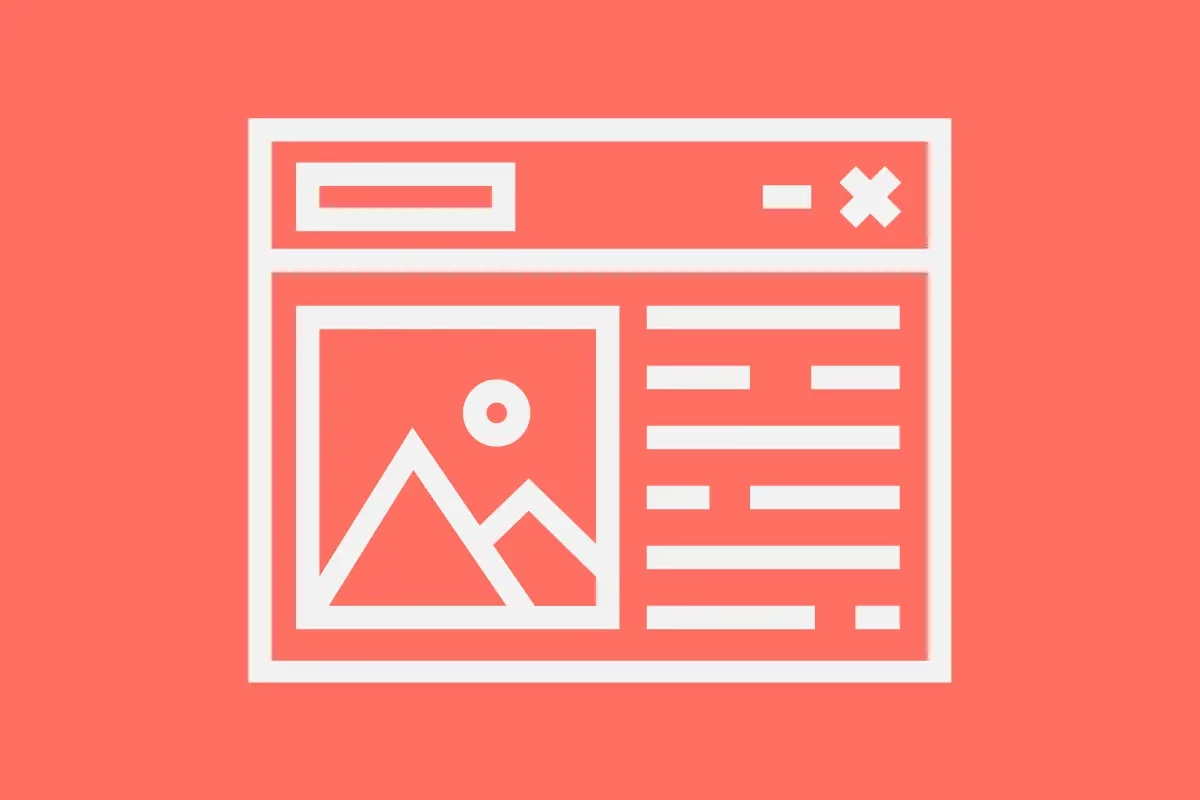
When working with SharePoint you would have heard of pages and sites but when it comes to SharePoint sites vs. pages, what should you be creating and when? While they sound similar, they serve distinct purposes in creating an organised, user-friendly workspace. Think of them as building blocks of your SharePoint experience. Let’s dive into the differences, explore when to use each, and look at some best practices.
The Difference Between a SharePoint Site and a Page
A SharePoint Site
A SharePoint site is like the framework of a building. It’s where you organise and store content, including libraries, lists, permissions, and subsites. A site is a collection of related content, offering a dedicated space for teams, departments, or projects to collaborate.
A SharePoint Page
A SharePoint page is like the room within that building. It’s a way to display content and information, typically using web parts. Pages are used to present information in a visually appealing way, such as news, dashboards, or instructions for users.
When to Create a Site vs. a Page
1. Creating a SharePoint Site
- Example: Your organisation launches a new project called Green Initiative. You need a central location where the team can collaborate, share documents, track tasks, and stay updated on project news.
- Best Practice: Create a site to serve as the project’s collaboration hub. Structure it with libraries for documents, a task list for deadlines, and a news feed for updates.
2. Creating a SharePoint Page
- Example: Your Green Initiative project team wants to create a project overview for stakeholders. This overview should include the project timeline, key contacts, and status updates in a visually engaging format.
- Best Practice: Create a page within the site. Use web parts like a timeline, people profile, and chart web parts to make the page dynamic and informative.
An Analogy to Simplify Things
Think of a SharePoint site as a notebook, and each page as an individual sheet of paper.
- Notebook (Site): Holds all the related sheets (pages), dividers (libraries/lists), and tabs (subsites).
- Sheet of Paper (Page): Displays specific information, like a to-do list, a summary, or a report.
Best Practices for SharePoint Sites
- Plan the Structure: Consider your audience and how they will interact with the site.
- Organise Permissions: Assign permissions thoughtfully to ensure proper access and security.
- Keep Navigation Simple: Use a clear navigation menu so users can easily find content.
Best Practices for SharePoint Pages
- Make It Visual: Use web parts like Hero, Image, or Quick Links to create engaging layouts.
- Keep It Focused: Each page should serve a specific purpose. Avoid overloading with unnecessary content.
- Test Responsiveness: Ensure your page looks good on all devices, especially mobile.
Real-World Example
Let’s say you’re in charge of rolling out a new onboarding process for your company.
- Create a Site for all onboarding resources, including training documents, forms, and team contacts.
- Add Pages within the site for specific purposes, like a page for “Employee Orientation”, with a timeline of the onboarding schedule, links to forms, and a welcome video.
Conclusion
Understanding when to create a site and when to create a page in SharePoint is crucial for effective collaboration and communication. A site provides the structure, while pages bring the content to life. With proper planning and attention to user experience, you can build SharePoint solutions that simplify workflows and engage users.
What’s your favorite way to use sites and pages? Let’s share ideas in the comments and keep simplifying SharePoint together!
Simply SharePoint Direct gives you expert guidance so you always pick the right setup for your needs.
Get Support Now →


