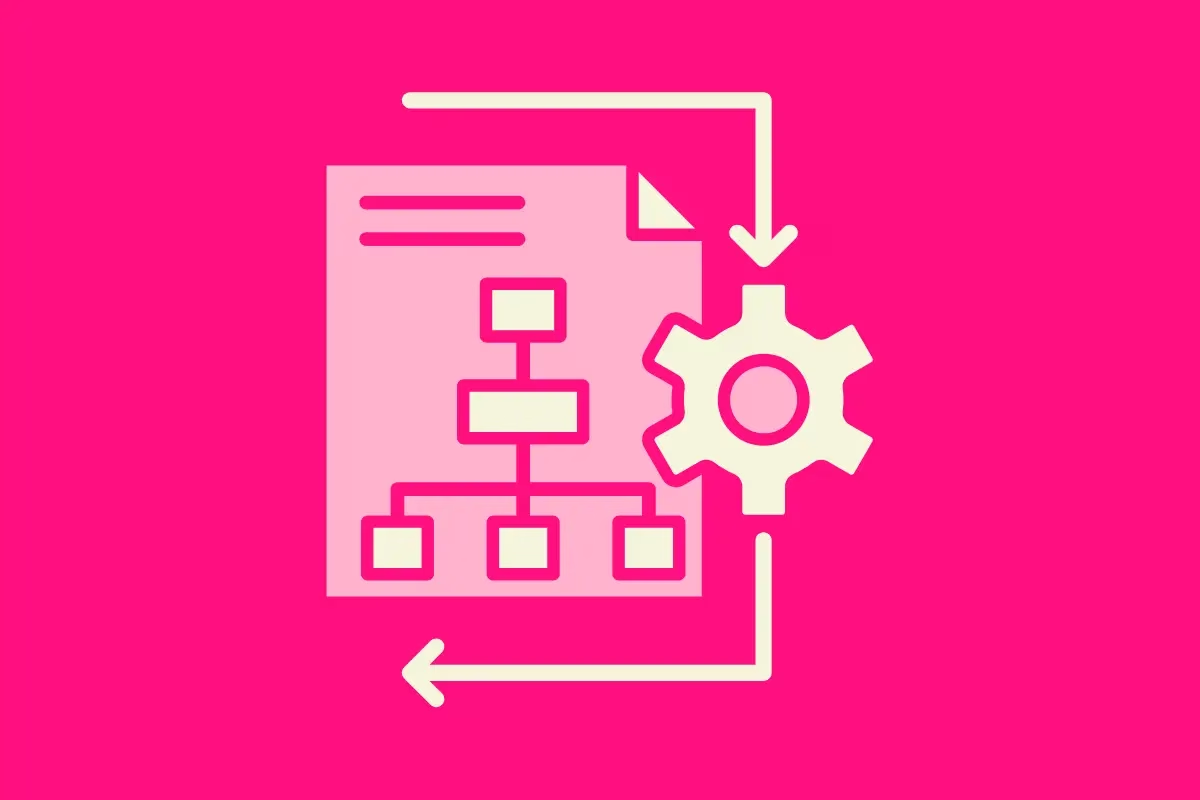
The SharePoint Request Sign-Off workflow is one of the most underutilised features, yet it holds immense potential to transform your approval processes. In this deep dive, I’ll not only guide you through how this functionality works but also share practical use cases and an exclusive step-by-step Scribe for setting it up. Let’s unlock the full potential of this hidden gem.
Why You Should Use SharePoint’s Request Sign-Off Workflow
In workplaces where approvals are a daily occurrence, managing them efficiently is crucial. The Request Sign-Off workflow:
- Saves time by streamlining the approval process.
- Provides transparency by allowing you to track the status of approvals.
- Requires no additional Power Automate flows or development, making it an easy win for teams.
Detailed Steps to Set It Up
- Open the Document Library or List Navigate to the location where the document or item requiring approval is stored.
- Select the Item Choose the document or list item you want to initiate the workflow for.
- To start the workflow select Automate > Request Sign-Off
- Input the approver’s email address.
- Add any comments or instructions for clarity.
- Click Send, and the approver will receive a notification to review the item.
You can action and track approvals through Microsoft Teams
Advanced Tips and Use Cases
- Use for Policy Reviews: Ensure all policies have been signed off by stakeholders before publication.
- Project Proposals: Streamline the approval of project plans by requesting sign-off directly in SharePoint.
- Event Approvals: Use this for simple yes/no approvals for event budgets or logistics.
My Experience with Request Sign-Off
I recently worked with a team that managed multiple document approvals daily. By introducing the SharePoint Request Sign-Off workflow, we eliminated bottlenecks and improved accountability. Team members appreciated how easy it was to track approval statuses without sifting through endless email threads.
Access the Step-by-Step Scribe
For a complete walkthrough on setting up this workflow, check out the Scribe below:



