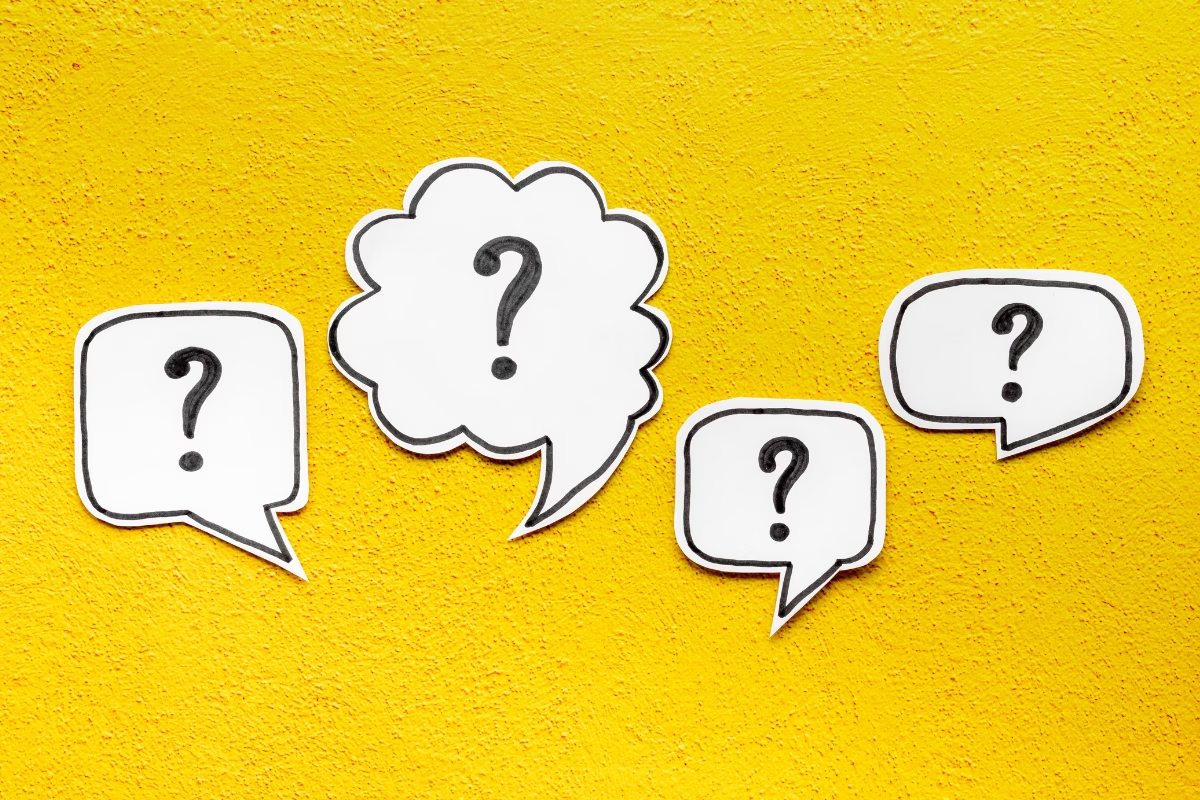
If you’ve ever found yourself wondering whether a document should live in Microsoft Teams or SharePoint, you’re not alone. It’s a question that comes up all the time when working in Microsoft 365. Let’s break it down Simply SharePoint style: no jargon, just practical advice you can actually use.
SharePoint: Your Source of Truth
Think of SharePoint as your final destination. It’s where your finished, approved, ready-for-the-world documents should live. Policies, procedures, templates, final project reports — they all belong in SharePoint.
SharePoint is built to be your organisation’s source of truth. It’s secure, searchable, structured, and designed for document management. It’s the place where you can set up proper metadata, version control, approvals, and governance. Once a document is signed off, it should be moved (not copied!) from your Teams workspace over to SharePoint.
Quick tip: If you leave everything sitting in Teams, you’re risking version chaos and lost information. Save your sanity. Store final documents in SharePoint.
Microsoft Teams: For Projects and Collaboration
Teams is fantastic for collaborating on the fly. It’s perfect for:
- Projects
- Working drafts
- Brainstorming sessions
- Day-to-day conversations
During a project, Teams gives you a shared space where everyone can pitch in, co-author documents, leave comments, and get things done quickly. But — and it’s a big but — Teams gets messy fast.
Best practice:
- Clean up Teams regularly.
- Archive completed projects.
- Move important final documents into SharePoint when they’re ready.
If you treat Teams as a long-term document storage solution, you’re going to have a nightmare finding anything six months from now.
External Sharing: Teams Makes It Simple
Yes, you can share externally from SharePoint. But honestly? Teams often makes it so much easier.
When you set up a Team for external collaboration, you can:
- Clearly see who has access to what
- Control access through channels
- Manage permissions without diving deep into the SharePoint settings
It’s a more user-friendly way to work with vendors, clients, or partners without stressing about permissions.
Remember:
- Use Teams for external project collaboration.
- Keep final deliverables safe in SharePoint when they’re ready.
Wrapping It Up: Keep It Simple
Here’s your Simply SharePoint cheat sheet:
| Microsoft Teams | SharePoint |
|---|---|
| Working drafts | Final documents |
| Project collaboration | Approved, controlled content |
| External sharing | Internal source of truth |
| Dynamic and changing | Structured and stable |
Get into the habit of asking yourself: “Is this a working document or a final version?” That one question will steer you in the right direction every time.
Further Reading
Understanding the Difference Between OneDrive, SharePoint & Teams



