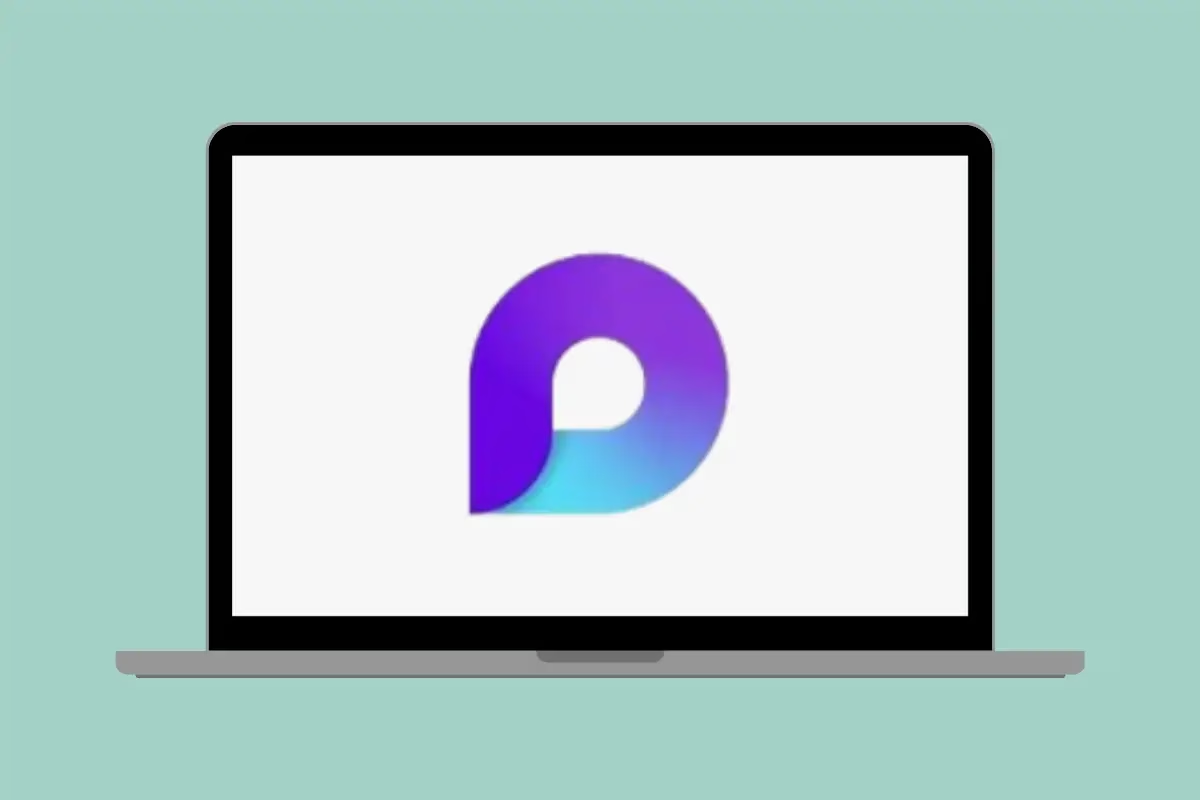
Productivity with Microsoft Loop has been a game-changer for me as a SharePoint consultant juggling multiple projects and crafting detailed reports for clients. This tool is invaluable for capturing, organising, and reusing information efficiently. If you’re unfamiliar with Loop or curious about how it can transform your workflow, this article explores its functionality, practical scenarios, and why it’s become an integral part of my consulting process.
What Is Microsoft Loop?
Microsoft Loop is a flexible, collaborative tool in the Microsoft 365 ecosystem. It helps you organize your thoughts, content, and tasks into Loop components—dynamic pieces of information that can be shared and updated across apps like Microsoft Teams, Outlook, Word, and Whiteboard. Think of Loop as a living database for ideas and resources that you can update in real-time, no matter where you or your team are working.
Key features of Loop include:
- Loop Components: Small, shareable units of content like lists, tables, or text blocks.
- Loop Workspaces: A place to organize and collaborate on projects or ideas.
- Real-Time Collaboration: Seamless syncing across Microsoft 365 apps.
- Reusability: Components can be copied or embedded in multiple locations and stay synchronized.
How I Use Microsoft Loop as a Consultant
Creating a Reusable Database of Knowledge
As a consultant, I write a lot of reports and deliverables. Loop allows me to maintain a living database of the concepts and functionalities I frequently include in client reports. For example:
- When I recommend a new information architecture for a client, I include a detailed explanation of a functional classification scheme. Using Loop, I store the text and example as a reusable Loop component, ready to drop into any report.
- Since SharePoint is in the cloud and its capabilities evolve, I update these components regularly to reflect current functionality.
Capturing Inspiration and Insights
Loop is also where I collect pieces of information about Microsoft 365 products. Whether it’s a new feature announcement or a best practice I come across, I save it in Loop. This creates a library of insights I can reference for future blog posts, client recommendations, or training materials.
Structuring Reports and Content
Instead of starting from scratch every time, I use Loop components to build out reports systematically. For example, a client report might include:
- Executive Summary (stored as a template component in Loop).
- Recommendations (with detailed descriptions pulled from my reusable Loop database).
- Best Practices (saved insights or examples from Loop).
Other Ways to Use Microsoft Loop
Team Collaboration
For teams, Loop is excellent for brainstorming, planning, and decision-making. Share a Loop component in Teams to collaborate on tasks or a project outline, and everyone can contribute and see updates in real-time.
Content Development
Marketers and content creators can use Loop to manage drafts, research notes, and ideas in one place. Components can be embedded in emails or shared documents for feedback without leaving the app.
Project Management
Create task lists, timelines, or checklists in Loop and share them with your team. The real-time updates mean everyone stays aligned.
Why Loop Works So Well
- Flexibility: Whether you’re working solo or as part of a team, Loop adapts to your needs.
- Integration: It’s seamlessly integrated with Microsoft 365 apps, so you don’t have to switch between platforms.
- Dynamic Updates: Changes to a Loop component are instantly reflected wherever it’s used, eliminating the risk of outdated information.
- Saves Time: By reusing components, I can focus on strategy and solutions instead of retyping or formatting.
Final Thoughts
Microsoft Loop has revolutionised how I work as a SharePoint consultant. From creating a reusable knowledge base to structuring reports effortlessly, Loop simplifies and accelerates my workflow. Whether you’re a consultant, project manager, or creative professional, Loop offers unparalleled flexibility to manage your content and ideas.
If you haven’t explored Loop yet, now is the time to dive in. It’s not just a tool; it’s the ultimate productivity hack.
What’s your favorite way to use Microsoft Loop? Share your experiences in the comments!



