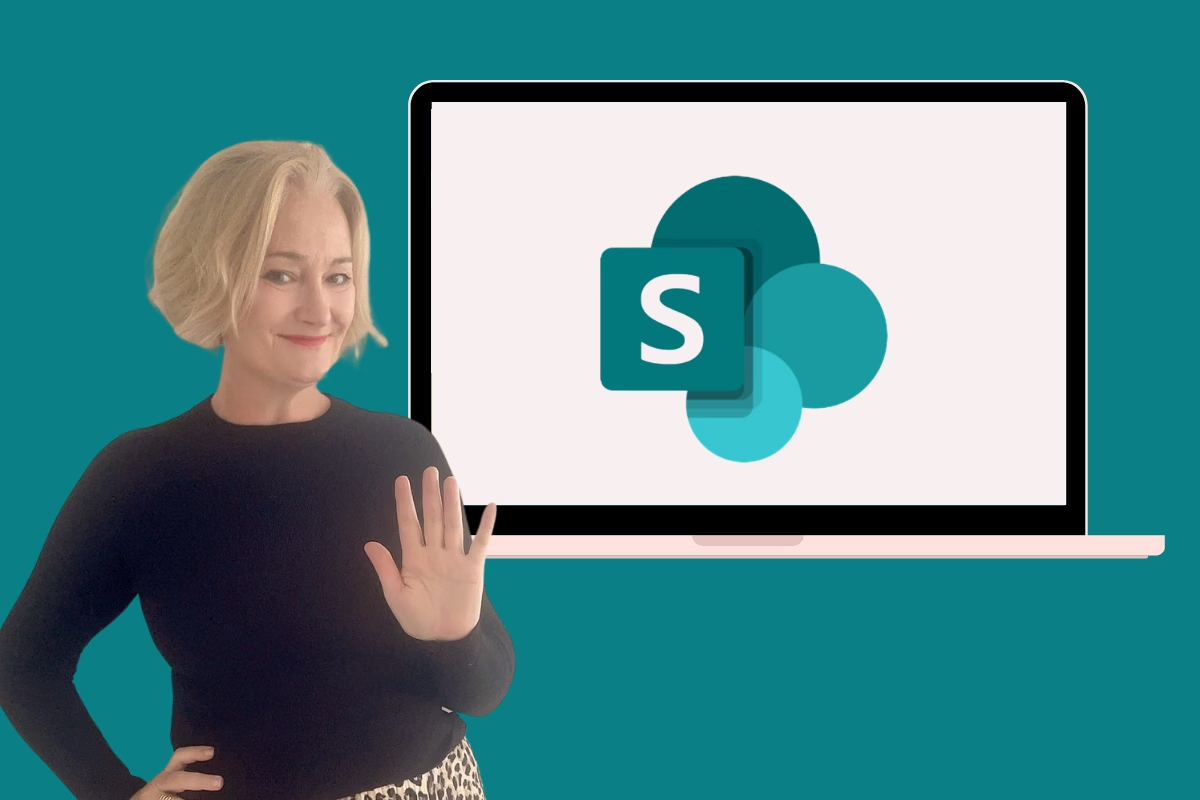
As a SharePoint consultant, I’ve worked with countless clients over the years, and I’ve seen the same mistakes pop up time and time again. These mistakes can be easily avoided, but they often cause frustration and inefficiency when they’re not addressed. In this post, I’ll be sharing the five most common SharePoint mistakes I see and, more importantly, how to avoid them.
1. Choosing the Wrong Template
One mistake I see a lot is choosing the wrong SharePoint template for their needs. SharePoint offers two key templates to start with: the Communication Site and the Team Site but selecting the wrong one for your needs can lead to a lot of headaches down the track.
How to Avoid This Mistake
To avoid making the wrong choice, make sure you:
- Assess Your Site’s Purpose: Before deciding on a template, take a moment to consider the primary purpose of the site. If your focus is on sharing information with a large audience, a Communication Site is probably what you want. If you need a space for team collaboration, document sharing, and discussions, go with a Team Site.
- Example: For internal communication, such as news or announcements, a Communication Site works best. For a project-specific site where your team can collaborate on documents and tasks, a Team Site is more appropriate.
For a detailed post to help you assist on choosing the right template read SharePoint Site Templates Explained which also includes an infographic to help you make the right choice.
2. Inconsistent Information Architecture
Another issue I frequently come across is poor information architecture. Without a solid structure, it becomes difficult for users to find what they need, and over time, your SharePoint site can get cluttered and confusing.
How to Avoid This Mistake
You can avoid this mistake by making sure you:
- Start with a Clear Structure: When setting up your site, make sure you plan your document libraries, lists, and navigation to be intuitive and easy to follow. Avoid dumping everything into one large folder or library—use metadata and content types to classify and organise documents for better searchability.
- Use Taxonomy and Metadata: Define categories for your documents, like policies, templates, and procedures, so they’re easier to search and organise. This way, users won’t search endless folders to find what they need.
- Scalable Navigation: Plan your navigation to grow with your site. Think about how the site will evolve and ensure your navigation structure will be flexible enough to accommodate new content.
Developing the best information architecture can be a lengthy process, especially for large sites with many stakeholders. A thorough discovery phase is essential to ensure the structure meets everyone’s needs. I’ll cover this process in more detail in a future post, so keep an eye out for that!
3. Overcomplicating Permissions
SharePoint permissions mistakes are some of the most common issues I encounter. It’s easy to get carried away by either giving too many permissions or not managing them properly. This can lead to security risks or confusion over who has access to what.
How to Avoid This Mistake
- Follow the Principle of Least Privilege: Only grant users the permissions they absolutely need to do their job. For example, don’t give someone full admin rights unless they really need them.
- Use SharePoint Groups: SharePoint groups make permission management much easier. You can create groups like “Site Owners”, “Members”, and “Visitors” and assign appropriate permissions to each group.
- Avoid Unique Permissions Unless Necessary: Instead of manually setting unique permissions for each user, use inherited permissions where possible. This keeps things simple and reduces the chance of errors.
- Regular Audits: Permissions should be reviewed regularly to ensure they still align with users’ roles. Over time, some users might no longer need the same level of access, so it’s important to audit this periodically.
When mapping out permissions, it’s best to do this in conjunction with reviewing your information architecture. This ensures that everything aligns—from the structure of your site to the access levels of your users—creating a cohesive and efficient SharePoint environment. Taking the time to plan both together will help avoid confusion and ensure a smoother user experience across the board.
4. Skipping User Training
I can’t stress enough how important user training is. I often see clients who assume that everyone will just ‘get’ SharePoint. Unfortunately, this usually leads to frustration and low adoption rates.
How to Avoid This Mistake
- Tailored Training for Different Roles: Not all users need the same training. End-users need to understand how to upload and manage documents, while site owners need training on permissions, metadata, and site configuration. Make sure the training is relevant to their specific needs.
- Interactive Learning: Instead of just delivering a presentation, I always recommend using hands-on tutorials or guides to allow users to try things for themselves. This makes learning more engaging and effective.
- Ongoing Training: SharePoint evolves, and it’s essential to keep your users up to date. Provide refresher courses or regular updates to keep them informed about new features and best practices.
Investing in training pays off in the long run with more efficient and capable users.
5. Neglecting Version Control
Version control is something I see clients overlook all the time. They don’t realise that the capability is there and therefore don’t use the functionality.
How to Avoid This Mistake
- Enable Versioning: Always enable version history in your document libraries. This allows you to track changes and roll back to previous versions if something goes wrong.
- Understand Versioning Settings: SharePoint allows you to configure how many versions to keep. For most documents, keeping a handful of major versions should suffice. You don’t need to keep every little change, but it’s important to have a backup plan.
- Also turn on the version column in the view so you can see how many versions there are in the library.
By making sure you do the above you will have better visibility over your documents as well as make sure that you never lose a file again.
Conclusion
By being mindful of these common SharePoint mistakes and taking the time to avoid them, you’ll create a much more efficient and user-friendly SharePoint environment. Whether it’s choosing the right template, setting up your permissions correctly, or training your users, taking a proactive approach will save you a lot of time and frustration.
As a SharePoint consultant, I’ve seen what works and what doesn’t. If you can avoid these common mistakes, you’ll be well on your way to getting the most out of SharePoint and boosting productivity across your team.



