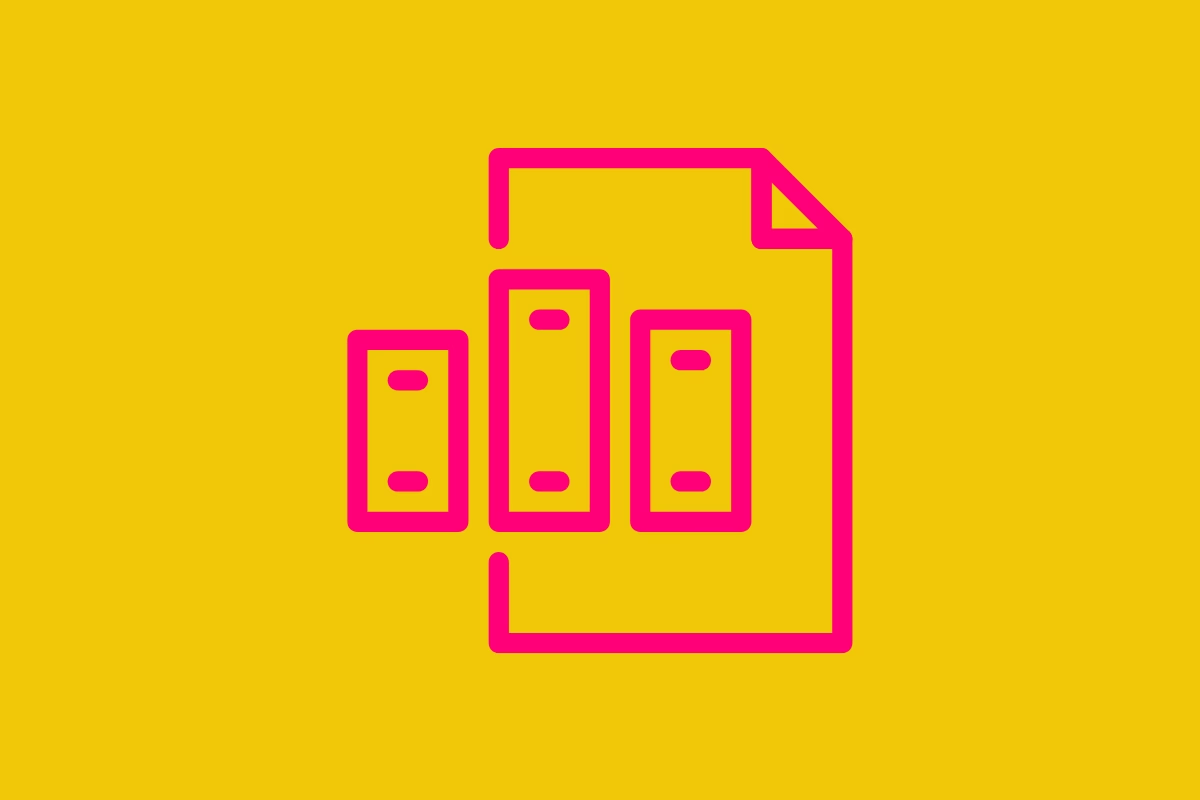
If you’ve ever struggled to find a document in SharePoint, you’re not alone. Without a solid plan, your document library can quickly become a chaotic mess of files, folders, and frustration. But don’t worry—I’m here to help you understand the best practices for organising documents in SharePoint. Below are some tips to simplify your SharePoint libraries to keep your documents organised, searchable, and easy to manage.
Get My Best SharePoint Tips (and Two Free Guides)
Join 1,000+ readers and get the SharePoint Quick Start Guide and the Microsoft 365 Collaboration Guide (normally $19) instantly — plus a new freebie every Friday.
Subscribe & Get the Free Guides1. Ditch Deep Folder Structures
One of the biggest mistakes I see is people creating folder structures that go on forever. If your file path looks like this:
Company Documents > Projects > 2024 > Clients > Client A > Contracts > Final > Contract_v3_final_FINAL.docx
…then we need to talk.
Deep folder structures make it harder to find files and often lead to duplication when people can’t locate what they need. Instead, keep folder structures shallow—ideally no more than three levels deep—and rely on metadata to categorise and filter documents.
2. Use Metadata Instead of Folders
Metadata is the real game-changer in SharePoint. Instead of burying files in layers of folders, you can tag them with relevant details like:
- Document Type (Policy, Contract, Invoice, Meeting Minutes)
- Department (HR, Finance, Marketing)
- Status (Draft, In Review, Approved)
- Project Name (if applicable)
Once you’ve added metadata, you can use views and filters to find documents instantly—no digging through folders required.
3. Create Custom Views for Easy Access
Not everyone needs to see the same set of documents. In SharePoint, you can create different views to make it easier for teams to find what they need.
Some useful views include:
✅ Recently Modified – Shows the latest updates at a glance.
✅ My Documents – Displays files created or modified by the current user.
✅ Approval Status – Lists documents based on their workflow status.
With views, people can quickly access relevant files without sifting through unnecessary information.
4. Use Naming Conventions Consistently
A clear naming convention makes searching and sorting documents effortless. Some simple rules I follow:
✔️ Be descriptive but concise (e.g. “Client Proposal – ABC Corp – Jan 2024” instead of “Doc1”)
✔️ Use dates in YYYY-MM-DD format for easy sorting (e.g. “Meeting Minutes 2024-06-15”)
✔️ Avoid special characters (&, %, *, #) that can cause syncing issues
✔️ Don’t use “Final”—because let’s be real, there’s always another version!
Instead, use versioning to keep track of changes.
5. Enable Version History to Avoid ‘Lost Edits’
Speaking of versions, SharePoint automatically tracks changes if you enable version history. This means you can:
Restore previous versions if something gets deleted or overwritten
See who made what changes and when
✅ Prevent people from creating multiple copies of the same document
No more “Final_V2_John’s_Edits_Approved_NEW_FINAL.docx” nightmares!
6. Automate Workflows
If you’re still manually chasing approvals or waiting for someone to “let you know when it’s done,” it’s time to automate. SharePoint and Power Automate make it easy to streamline updates and keep everyone informed by allowing you to:
• Create Power Automate flows that send notifications when files are added, updated, or need attention.
• Build approval workflows so documents move through review steps automatically.
• Trigger reminders, tasks, or follow-ups without relying on manual emails.
Automation keeps your team aligned, reduces bottlenecks, and eliminates the endless email chains that slow work down.
7. Control Permissions Properly
Nothing derails document management faster than the wrong people having the wrong access. Some key permission tips:
Use SharePoint groups rather than assigning permissions to individual users.
Stick to least privilege access—only give users the access they need.
Break inheritance sparingly—overriding default permissions at the file level can quickly become a nightmare to manage.
Set up clear read, edit, and contribute roles so documents are secure but accessible.
8. Train Your Team on Best Practices
Even the best system won’t work if people don’t follow it. Take the time to:
Run quick training sessions or share video walkthroughs.
Create a “How We Use SharePoint” guide.
Regularly review and refine your document management approach.
If everyone understands the structure, finding documents will be effortless.
Keep It Simple, Keep It SharePoint
A well-organised SharePoint document library saves time, reduces frustration, and helps your team work smarter. By ditching deep folders, embracing metadata, using views, and automating workflows, you’ll transform SharePoint into a powerful, user-friendly document management system.
Your Next Step
Want to finally master how SharePoint is organised?
The SharePoint Essentials Course teaches you the core foundations of SharePoint, including file organisation, Teams integration, library structure, and practical real-world workflows—all in under an hour.
- 12 video lessons (around 60 minutes total)
- The Container Method™ for understanding SharePoint’s structure
- Real-world examples for everyday scenarios
- Downloadable workbook and templates
- Lifetime access and all future updates

About the Author
Hi, I’m Liza. I’ve been working with SharePoint since 2005 and specialise in helping organisations move from file chaos to clarity. I created Simply SharePoint to give end users and teams practical, real-world guidance that makes Microsoft 365 easier to use every day.
Get the Free SharePoint Quick Start Guide →


