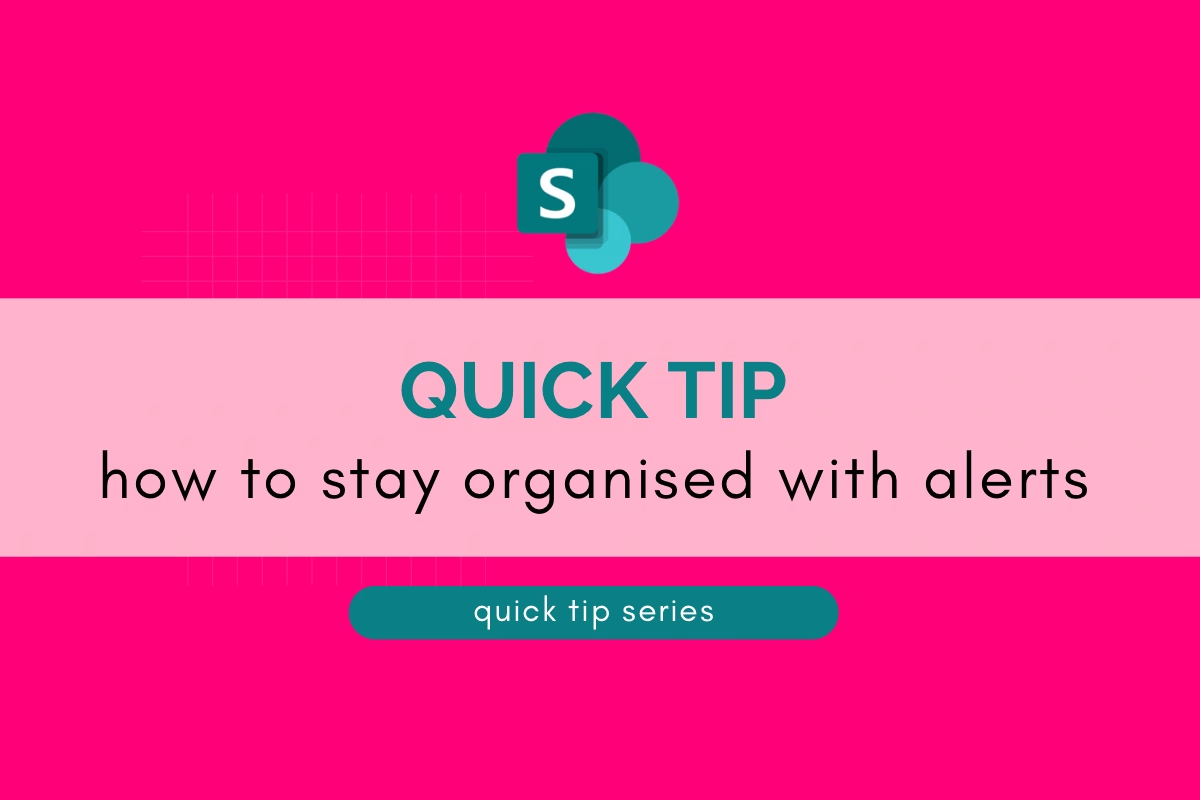
Welcome to Your Weekly Simplify Your Workflow Insight!
This week’s Simplify Your Workflow tip is all about SharePoint Alerts—one of the most powerful yet underrated features for improving collaboration and productivity. In my experience, hardly anyone uses them, even though they’re incredibly simple and effective.
I often see people so focused on automating with Power Automate that they overlook the basics of SharePoint. Alerts are one of those hidden gems—they keep you organised, informed, and eliminate the need for constant manual checks. Whether you’re managing a project, tracking document changes, or just waiting on updates, alerts can save you time and help your team stay in sync.
Let’s dive into how you can use alerts to streamline your SharePoint experience and take control of your workflow!
What Are SharePoint Alerts?
Alerts are notifications that SharePoint sends to your email or Teams when something changes in a document library, list, or even a specific file. You can customise alerts to let you know when:
- A new file is added.
- A file is modified or deleted.
- Someone changes an item in a list.
Think of it as your personal assistant, keeping an eye on things so you don’t have to.
How to Set Up Alerts
Setting up alerts in SharePoint is quick and easy. Here’s how to do it:
- Go to the Library or List: Navigate to the location where you want to set up alerts.
- Select the Alert Me Option: Click the three dots (ellipses) or the settings menu, then choose Alert Me.
- Customise Your Alert:
- Decide how you want to be notified (email or Teams message).
- Choose the type of changes you want to track (e.g., additions, modifications, deletions).
- Set the frequency of notifications (immediately, daily, or weekly summary).
- Save Your Alert: Click OK, and you’re all set.
Real-World Example
Let’s say you’re managing a project, and you’re waiting for team members to upload their reports to a shared library. Instead of repeatedly checking the library, set an alert to notify you as soon as a file is added. This way, you can focus on other tasks while staying updated in real-time.
Why It’s a Game-Changer
- Saves Time: No more manually checking for updates.
- Boosts Productivity: Stay informed without distractions.
- Improves Collaboration: Ensures everyone is on the same page with minimal effort.
Pro Tip
Don’t forget that you can also manage your alerts by selecting Managing Alerts under the alerts section when you set them up. If you no longer need an alert, you can easily turn it off to avoid cluttering your inbox.
Start using alerts today to simplify your workflow and stay organised without the stress. Whether it’s tracking document changes or monitoring task progress, SharePoint alerts can make your day a little easier.



