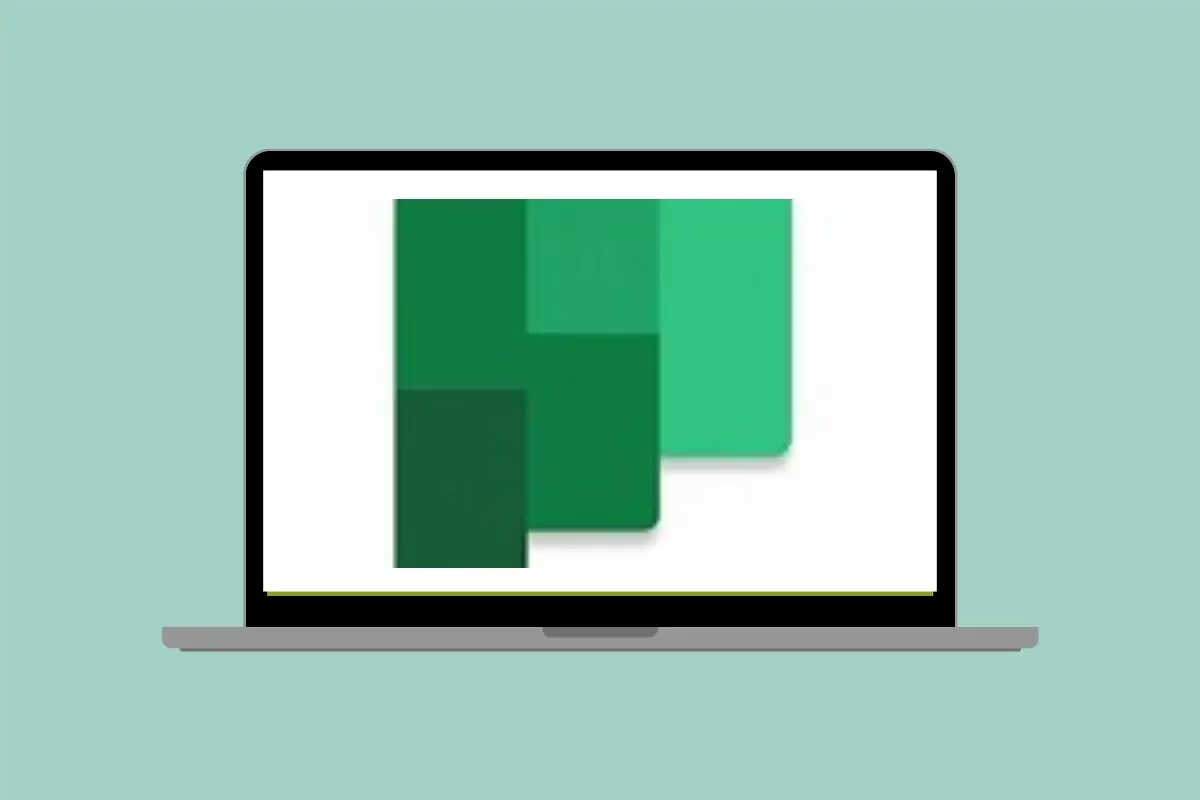
When I first started juggling multiple clients as a consultant, I realised I needed a simple yet effective way to stay on top of tasks, share progress with clients, and maintain a bird’s-eye view of everything I had going on. That’s when Microsoft Planner entered the picture, and it’s been a game changer for how I manage my workload.
What is Microsoft Planner?
Microsoft Planner is a task management tool included with most Microsoft 365 subscriptions. Think of it as a virtual whiteboard with sticky notes—but way better. It allows you to create plans, assign tasks, set deadlines, and track progress. Its intuitive, card-based interface lets you visualise your tasks in a way that’s both practical and easy on the eyes. It’s great for organising team efforts or even keeping track of your personal to-dos.
How I Use Microsoft Planner as a Consultant
As a SharePoint consultant managing multiple clients and smaller projects, I use Planner in a way that keeps me organised and collaborative. Here’s how I make the most of it:
1. Creating a Plan for Each Client
For each client, I create a dedicated plan in Planner. It’s simple to set up, and the beauty is that I can share it with the client. This allows both of us to contribute to the plan—whether it’s adding new tasks, updating progress, or attaching files. It’s a collaborative workspace that keeps everyone on the same page.
For smaller projects, it works beautifully. Clients can see exactly what’s happening, and I can ensure nothing falls through the cracks. It’s especially helpful when tracking milestones like setting up document libraries, refining information architecture, or delivering SharePoint training sessions.
2. My Personal Planner Board
Alongside client plans, I have a personal Planner board. This is where I track all the little things that make up my day—like preparing for a requirements gathering session, attending Teams meetings, or brainstorming new content ideas for my blog.
This personal board is my productivity lifeline. By categorising tasks into buckets like “High Priority,” “In Progress,” and “Completed,” I always know what’s next on my to-do list.
3. Overseeing All Tasks at a Glance
One of the standout features of Planner is its integration with the Microsoft 365 ecosystem. Using the Planner Hub, I can see an overview of all my tasks across every plan, whether they’re client-specific or personal. This bird’s-eye view helps me manage my workload across multiple projects with ease. If a client adds a task or updates a due date, I see it right away, ensuring I’m always one step ahead.
Why It Works for Me
Planner’s simplicity is its strength. It’s not as complex as other project management tools, which makes it perfect for smaller projects. I don’t need to wade through unnecessary features—I just get in, see what needs to be done, and get on with it. Plus, the ability to collaborate in real-time with clients makes communication seamless.
Now it’s your turn—how do you manage your tasks? Let me know in the comments below!



